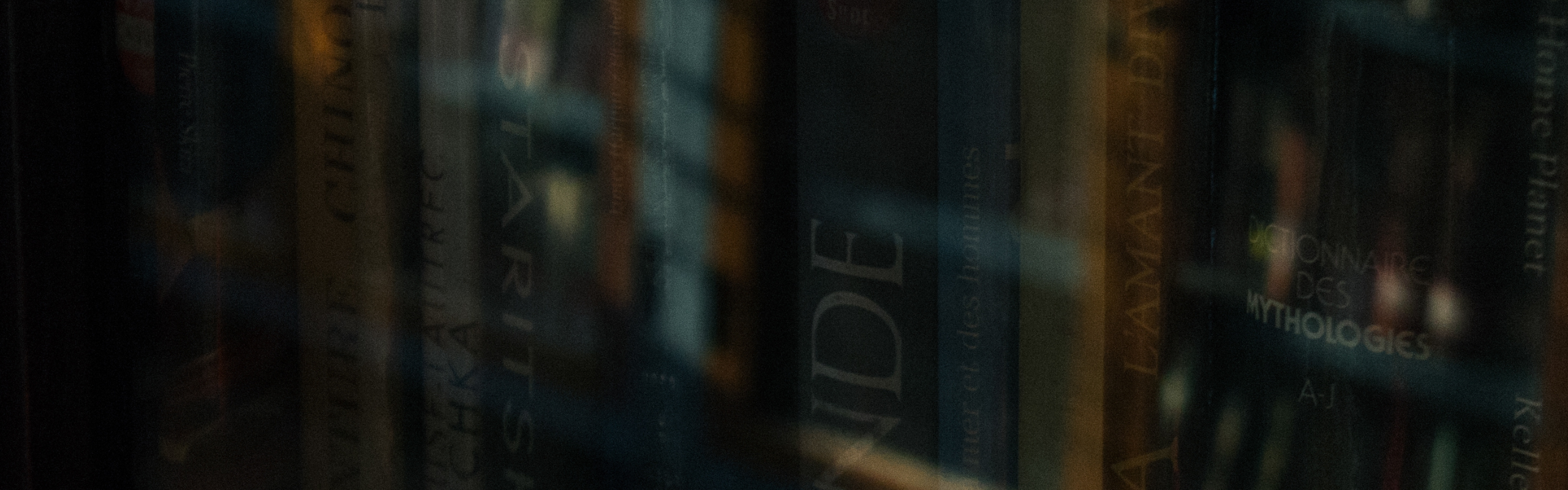Google Business Profile Basics
How to Upload Insurance Docs to Google Business Profile | Step-by-Step Guide
Some businesses are asked by Google to upload proof of insurance during verification, reinstatement, or additional checks. This guide shows where to upload it, which file formats are accepted, and what to do if the upload option doesn’t appear.
.png)
What you need before uploading insurance documents:
Make sure you have the following ready:
- A clear, readable copy of your insurance certificate
- A current, non-expired policy
- Your business name matching (or closely matching) your GBP name
- All pages that include coverage details
- A file in PDF, JPG, JPEG, or PNG format
- The Google account that manages your Business Profile
If your insurance policy uses your legal entity name while your GBP uses a brand/trade name, be prepared to explain the difference.
Why Google requests insurance documents?
Google uses insurance verification to confirm:
- You operate legally
- You provide services at customer locations
- You fall under categories where coverage is expected (plumbing, HVAC, electrical, roofing, towing, etc.)
- Your business is real and trustworthy
For certain industries (like insurance agencies), Google may also ask for specific documents such as Errors & Omissions (E&O) coverage.
Where to upload insurance documents on GBP?
Step 1: Open Your Business Profile
Go to: https://business.google.com & Sign in with the Google account that owns the profile.
Step 2: Select the Correct Business
If you manage multiple listings, choose the one that requires the document.
Step 3: Click “Edit Profile”
In the newer GBP interface (managed through Google Search), click the Edit profile button.
Step 4: Navigate to the Correct Section
Depending on your category and Google’s current interface, the upload request may appear in different places, such as:
- Business information
- Credentials
- Licenses & certifications
- Insurance
- Additional verification required
*Google’s wording and tab names change frequently, so don’t worry if yours looks slightly different.
Step 5: Look for the Insurance Upload Prompt
If Google needs documents, you’ll usually see something like:
- “Provide proof of insurance”
- “Submit insurance documentation”
- “Verification required”
- “Upload your insurance certificate”
Click Upload
Step 6: Upload Your File
Google accepts PDF, JPG/JPEG, and PNG. Make sure the document clearly shows:
- Business name (matching your GBP name)
- Policy number
- Coverage details
- Valid dates
- Insurance provider name
- Readable text with no cut-off sections
*If your business name differs slightly (LLC vs Inc, legal name vs trading name), mention that in the notes field if available.
Step 7: Submit and Wait
Review time can range from:
- A few hours
- Up to several business days
- Up to a week if manual review is required
*You may see a temporary “Under review” or “Verification in progress” banner during this period.
What to do if you don’t see the upload option?
1. Google Has Not Requested It
Insurance upload only appears when Google specifically asks for it.
2. You’re Logged Into the Wrong Account
Switch accounts using the Google profile menu in the top-right corner.
3. Your Business Category Doesn’t Require Insurance
Home-service categories often see this request. Retail, office-based businesses, or non-service-area businesses rarely do.
4. The Request Was Dismissed Earlier
Sometimes users accidentally close the prompt.
Check: Notifications → Emails from Google → GBP dashboard for warnings
5. Your Listing Is Suspended
If suspended, the upload field may only appear inside the reinstatement form.
Common reasons insurance uploads are rejected
Reason: Document is blurry
Fix: Upload a clear scan or direct PDF.
Reason: Business name doesn’t match
Fix: Ensure the policy shows the same business name as GBP or explain the difference.
Reason: Policy is expired
Fix: Upload the current, updated certificate.
Reason: Key information missing
Fix: Include pages that show coverage, validity dates, and policyholder details.
Reason: Partial screenshot
Fix: Capture the full page with all required fields.
How to know if Google accepted your insurance document?
1. Email Notification
Google often sends an email confirming approval or requesting more information.
2. Dashboard Banner Disappears
If the “upload required” message vanishes, the document was usually accepted.
3. Rejection Message
If rejected, Google will give a reason. Fix the issue and re-upload if the option reappears.
Summary
This updated guide reflects the latest GBP interface and includes a preparation checklist, clearer instructions, broader category coverage, and rejection-prevention tips. It aligns fully with current guidance and best practices for 2025.
Uploading insurance documents is one part of building trust. If you want to see what else you can improve (categories, description, services, photos, etc.), try this Free GBP Optimization Tool – it scans your profile and gives you an SEO-ready version you can copy and use